Streamline your tender management and receive subcontractor and supplier quotes directly inside Cubit Select. Managing y...
Streamline your tender management and receive subcontractor and supplier quotes directly inside Cubit Select. Managing y...
Get ready for the latest advancements in estimating. In Cubit 10 we're Giving you clearer and more purposeful ways to interact with and navigate with your estimate as part of an Enhanced Estimating Experience.
We take our commitment to delivering innovative and reliable solutions very seriously, and we not only listen to feedback, we actively seek it out to ensure we are not only meeting our expectations but yours and the industry as a whole as well.
We’ve been hearing your comments around the way you work with large jobs, and the challenges you’re having keeping track of where you are within them. We understand that when you’re working on a job that can have tens of thousands of items, it’s hard to see where you are within that job, making it difficult to work on and productively review your estimate with your team.
As part of our ongoing effort to improve your experience, we’ve been working to enhance the way you interact with your estimate, by developing clear controls and clear and concise formatting to deliver the better structure that you need.
We’ve introduced new Heading and Item styles throughout your estimate which make it easier than ever to manage your large commercial projects.The new styles are consistent with how you would expect to see a Bill, and this carries across into the new structure we’ve introduced with Row Numbers.
The first number in a Row Number now denotes the Trade you are in, and the subsequent number after the decimal place denotes which line within that Trade you are in.
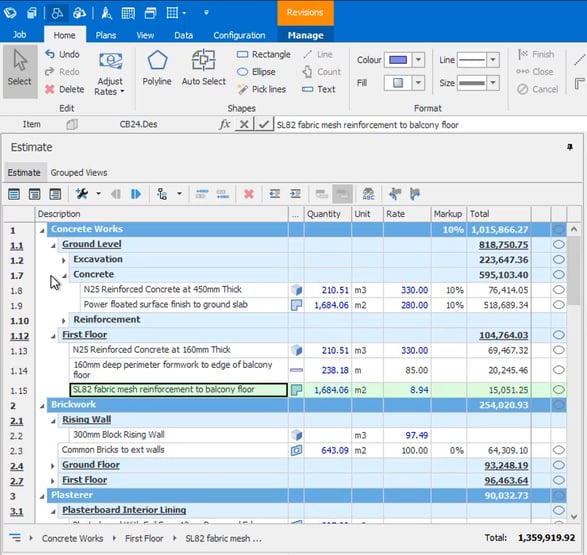 Image: The new heading and item styles shown in an estimate, in Cubit 10.
Image: The new heading and item styles shown in an estimate, in Cubit 10.
We’ve also introduced Navigation Breadcrumbs so you can more easily keep track of where you are in your Job, and to better contextualise your projects.
For large commercial jobs with thousands or tens of thousands of items, it can be hard to contextually see where you are in your estimate. Navigation Breadcrumbs gives you a signpost to say ‘you are here’ in your estimate, so you can clearly contextualise that you are within a particular trade.
It also allows you to quickly move within the estimate between headings within a trade, or different trades, so you don’t have to endlessly scroll through an estimate to get to where you need to be.
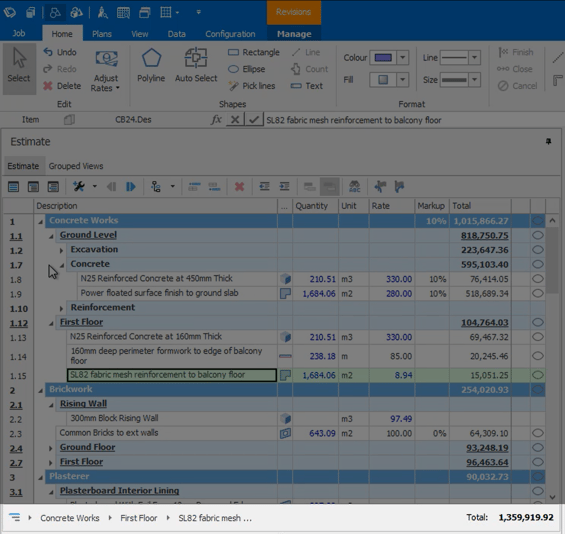 Image: The new navigation breadcrumbs, located at the bottom of the estimate sheet in Cubit 10.
Image: The new navigation breadcrumbs, located at the bottom of the estimate sheet in Cubit 10.
We’ve also added a new way to navigate to a specific shape, with a link between the Estimate, Calculation Sheet, and Shapes Pane, giving you a quicker way to find and edit the properties of a shape.
From within the Calculation Sheet you can now select a shape result and select ‘view in Shapes Pane’, to navigate directly to that shape in the Shapes pane. You’ll also be able to see other areas where that shape may be used across the estimate.
We are continuing to work to improve functionality beyond new features, to make your experience of Cubit smoother and simpler, and enhance the way you work every day.
Cubit 10 has a lot more to offer. You can learn more about what's coming in Cubit 10 at our Cubit 10 blog.
Streamline your tender management and receive subcontractor and supplier quotes ...
We’re happy to announce the latest update to Cubit Estimating, which offers new ...
We’ve been hard at work making Cubit Select an even more efficient and intuitive...


Ⓒ 2024 Buildsoft. All rights reserved